Changelog
Follow up on the latest improvements and updates.
RSS

We’ve introduced a few updates to enhance your scheduling experience:
👩🏫 When you switch to
Staff view
on the calendar, each class will now show its Location
right on the session bubble—so you know where it’s happening at a glance.📍When you switch to
Location view
, you’ll see the assigned Staff member
on each class—so you know who’s taking it without extra clicks.🔍 If you’re unable to see staff names on scheduled classes, try
increasing the calendar’s zoom level
(clicking the ⚙️ cog icon) for improved visibility.🌫️ Additionally,
past classes now appear with a subtle fading effect
, helping you easily distinguish completed sessions from upcoming ones.👉 View your calendar now and experience the new changes in action.

Take control of your lead management with
Lead Segments!
Filter and
save custom views
based on pipeline stages, interest levels, lead owners, recent trials, and answers to default or custom lead form questions
.Your saved segments update automatically — helping you stay organized without the extra effort. 👥
Head to the
People
menu, go to the Leads
tab, and click the funnel icon 🌪️ to start saving your views.👉 Learn how to create lead segments.

The Classcard Staff App just got a refresh—now available on both
iOS and Android
with improved performance and new features to make day-to-day management even easier. ⚙️One of the most requested updates is now live: you can
record payments directly from the app
, no laptop needed. We’ve also made the app faster
and smoother
to navigate, whether you’re managing schedules, marking attendance, updating student profiles, or tracking invoices. 💳📲
Update or download now
:new
improved
Add More Add-Ons, Effortlessly ➕
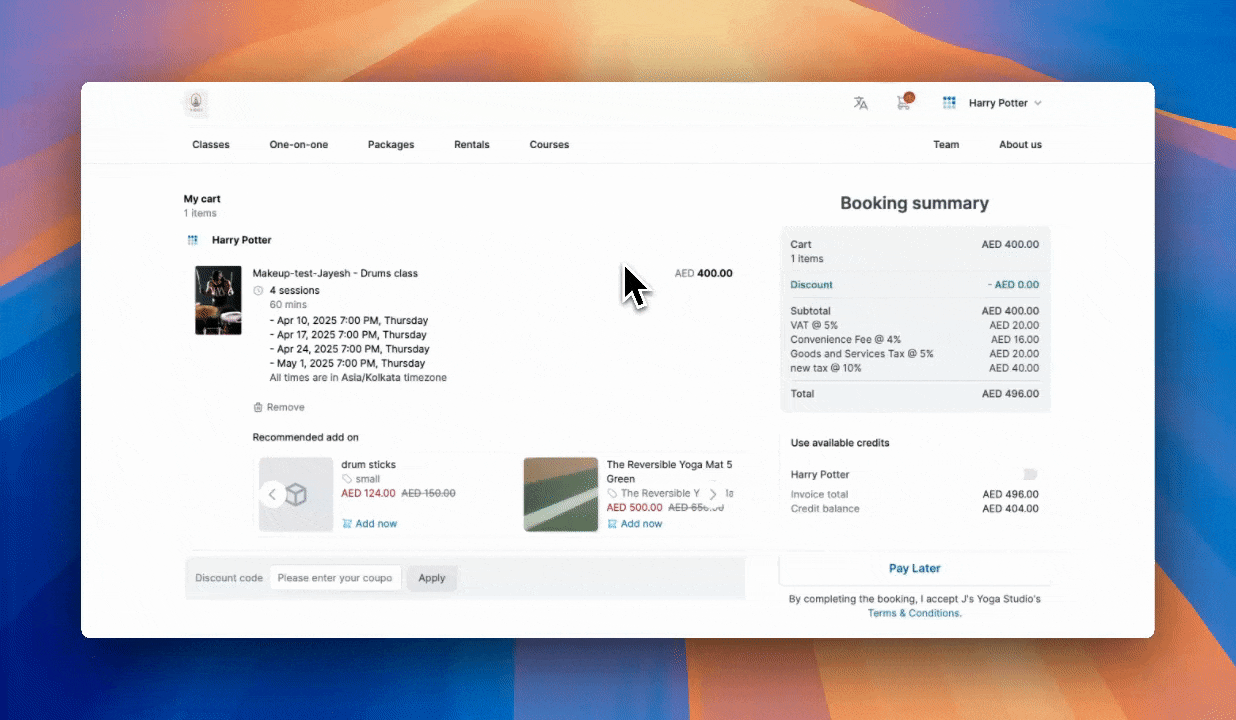
No more adding items one by one! Customers can now purchase multiple units of an add-on product in one smooth checkout. 🛍️✨
They can simply use the plus/minus icons to increase or decrease the quantity of an add-on while booking a service on the online booking page.
Learn how to use product add-ons.

Your online booking page is now available in Chinese! ✨ Delight your Chinese-speaking customers with a smooth, native-language booking experience from start to finish.
To set Chinese (Simplified or Traditional) as the default language for your booking page, head to
Online Bookings > Preferences > Default language.
Customers can now browse and book services in their preferred language!Learn how to make Chinese the default language for your booking page!

Your customers can now easily apply their available invoice credits during checkout when booking through the online booking page.
By toggling the
“Use available credits”
option in the cart, the credit balance will be automatically deducted from the total amount, streamlining the booking process and offering a more convenient experience. 💳You can always enable/disable this option from
Online Bookings > Preferences > Payment options > Use credit balance
.👉 Learn how to use invoice credits.

You can now break your facility’s availability into multiple time‑blocks, making it faster for customers to find and book the exact slot they need — and helping you fill more hours.
Simply click on the
Add shift
button while adding ‘Operating hours,’ set your preferred start/end times, and watch your revenue grow. 💰👉 Learn how to set up location rentals.

With
Class Booking Wizard,
your customers can now filter their search by Location, Subject, and Age
right on the online booking page, ensuring they land on the right class without scrolling through endless options. 🗺️⚙️ To enable this, simply head to
Online Booking Settings
, navigate to Preferences
, and switch on Class Booking Wizard
. Customize and set the order of the filtering steps to create a seamless booking journey for your customers.👉 Explore how to enable guided filtering for your booking page!

Your online booking page is now available in French! ✨ Give your French-speaking customers a seamless and welcoming experience by allowing them to book services in their preferred language.
To set
French
as the default language for your booking page, head to Online Bookings > Preferences > Default language
and make the switch effortlessly.Explore how to make French the default language for your booking page!

Setting up an event just got easier! Now, if you haven’t added an offline location while setting up your profile, you can quickly add it without leaving your event creation. Simply select the
Quick add location
option from the drop-down menu, enter the required location details, and voila! Your event’s ready to go. 🎯Load More
→